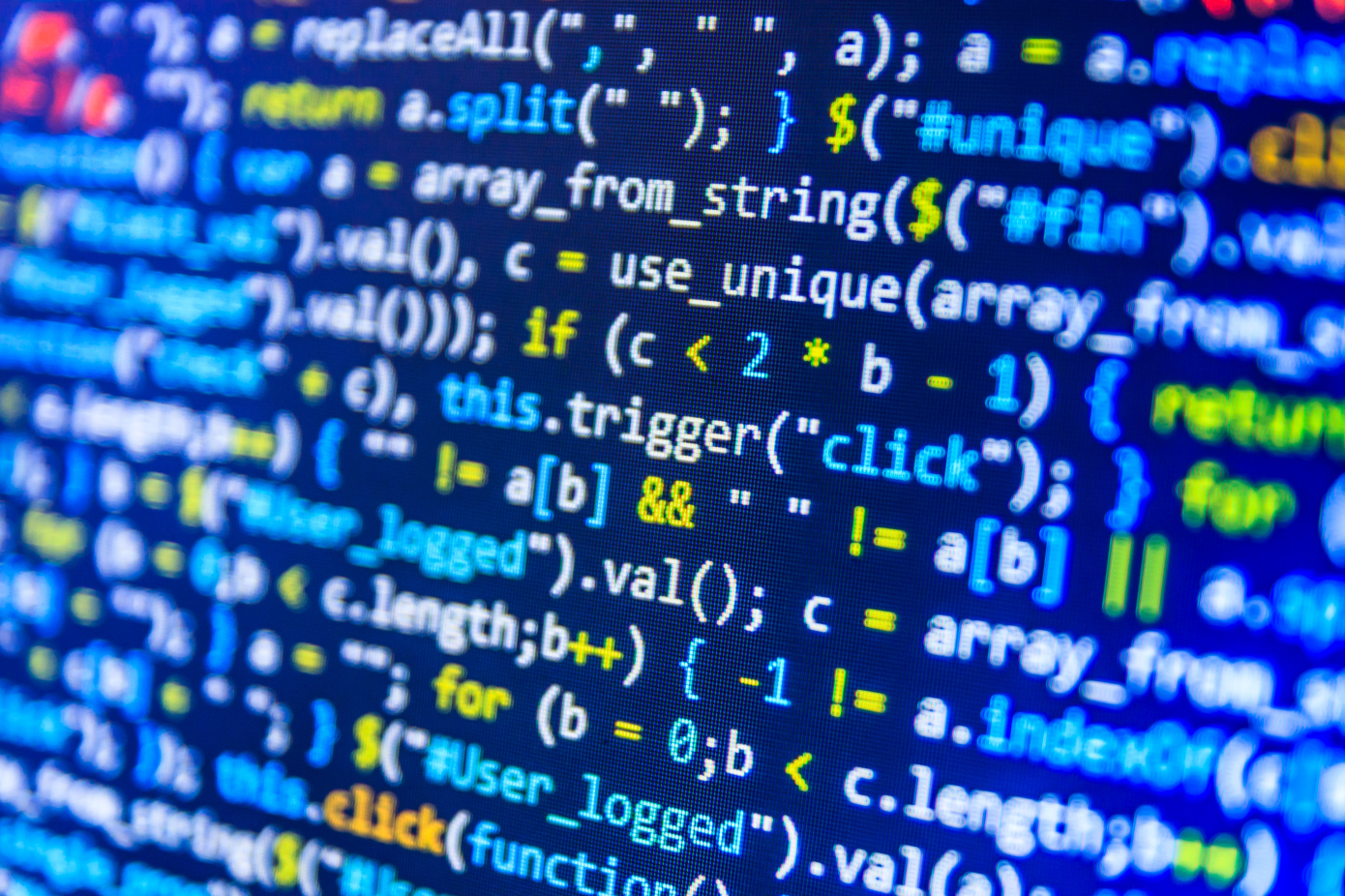Powerlevel10k¶
Powerlevel10k is a theme for Zsh. It emphasizes speed, flexibility and out-of-the-box experience.
安装¶
使用操作系统软件管理器安装Zsh。
安装Oh-My-Zsh主题¶
sh -c "$(curl -fsSL https://raw.github.com/ohmyzsh/ohmyzsh/master/tools/install.sh)"wget不能走sock代理,推荐使用curl下载。
基于Oh-My-Zsh的安装¶
git clone --depth=1 https://github.com/romkatv/powerlevel10k.git $ZSH_CUSTOM/themes/powerlevel10k设置主题¶
在.zshrc文件中设置主题
ZSH_THEME="powerlevel10k/powerlevel10k"生成配置文件¶
使用p10k configure配置Powerlevel10k。会自动根据选项生成.p10k.zsh文件。根据喜好设置配置文件。
我的配置¶
# The list of segments shown on the left. Fill it with the most important segments.
typeset -g POWERLEVEL9K_LEFT_PROMPT_ELEMENTS=(
# =========================[ Line #1 ]=========================
context
os_icon # os identifier
Greeting
public_ip
disk_usage
dir # current directory
vcs # git status
# =========================[ Line #2 ]=========================
newline # \n
prompt_char # prompt symbol
)
# The list of segments shown on the right. Fill it with less important segments.
# Right prompt on the last prompt line (where you are typing your commands) gets
# automatically hidden when the input line reaches it. Right prompt above the
# last prompt line gets hidden if it would overlap with left prompt.
typeset -g POWERLEVEL9K_RIGHT_PROMPT_ELEMENTS=(
# =========================[ Line #1 ]=========================
status # exit code of the last command
command_execution_time # duration of the last command
background_jobs # presence of background jobs
#direnv # direnv status (https://direnv.net/)
#asdf # asdf version manager (https://github.com/asdf-vm/asdf)
#virtualenv # python virtual environment (https://docs.python.org/3/library/venv.html)
#anaconda # conda environment (https://conda.io/)
#pyenv # python environment (https://github.com/pyenv/pyenv)
#goenv # go environment (https://github.com/syndbg/goenv)
#nodenv # node.js version from nodenv (https://github.com/nodenv/nodenv)
nvm # node.js version from nvm (https://github.com/nvm-sh/nvm)
nodeenv # node.js environment (https://github.com/ekalinin/nodeenv)
# node_version # node.js version
# go_version # go version (https://golang.org)
# rust_version # rustc version (https://www.rust-lang.org)
# dotnet_version # .NET version (https://dotnet.microsoft.com)
# php_version # php version (https://www.php.net/)
# laravel_version # laravel php framework version (https://laravel.com/)
#rbenv # ruby version from rbenv (https://github.com/rbenv/rbenv)
#rvm # ruby version from rvm (https://rvm.io)
#fvm # flutter version management (https://github.com/leoafarias/fvm)
#luaenv # lua version from luaenv (https://github.com/cehoffman/luaenv)
#jenv # java version from jenv (https://github.com/jenv/jenv)
#plenv # perl version from plenv (https://github.com/tokuhirom/plenv)
#phpenv # php version from phpenv (https://github.com/phpenv/phpenv)
kubecontext # current kubernetes context (https://kubernetes.io/)
#terraform # terraform workspace (https://www.terraform.io)
#aws # aws profile (https://docs.aws.amazon.com/cli/latest/userguide/cli-configure-profiles.h
#aws_eb_env # aws elastic beanstalk environment (https://aws.amazon.com/elasticbeanstalk/)
# azure # azure account name (https://docs.microsoft.com/en-us/cli/azure)
#gcloud # google cloud cli account and project (https://cloud.google.com/)
#google_app_cred # google application credentials (https://cloud.google.com/docs/authentication/productio
#context # user@hostname
#nordvpn # nordvpn connection status, linux only (https://nordvpn.com/)
ranger # ranger shell (https://github.com/ranger/ranger)
#nnn # nnn shell (https://github.com/jarun/nnn)
vim_shell # vim shell indicator (:sh)
#midnight_commander # midnight commander shell (https://midnight-commander.org/)
#nix_shell # nix shell (https://nixos.org/nixos/nix-pills/developing-with-nix-shell.html)
vi_mode # vi mode (you don't need this if you've enabled prompt_char)
# vpn_ip # virtual private network indicator
load # CPU load
disk_usage # disk usage
ram # free RAM
swap # used swap
#todo # todo items (https://github.com/todotxt/todo.txt-cli)
timewarrior # timewarrior tracking status (https://timewarrior.net/)
time # current time
#my_weather
# =========================[ Line #2 ]=========================
newline # \n
ip # ip address and bandwidth usage for a specified network interface
# public_ip # public IP address
# proxy # system-wide http/https/ftp proxy
battery # internal battery
# wifi # wifi speed
# example # example user-defined segment (see prompt_example function below)
)默认情况下context组件不显示,需要修改才能显示:
##################################[ context: user@hostname ]##################################
# Context color when running with privileges.
typeset -g POWERLEVEL9K_CONTEXT_ROOT_FOREGROUND=178
# Context color in SSH without privileges.
typeset -g POWERLEVEL9K_CONTEXT_{REMOTE,REMOTE_SUDO}_FOREGROUND=180
# Default context color (no privileges, no SSH).
typeset -g POWERLEVEL9K_CONTEXT_FOREGROUND=180
# Context format when running with privileges: bold user@hostname.
typeset -g POWERLEVEL9K_CONTEXT_ROOT_TEMPLATE='%B%n@%m'
# Context format when in SSH without privileges: user@hostname.
typeset -g POWERLEVEL9K_CONTEXT_{REMOTE,REMOTE_SUDO}_TEMPLATE='%n@%m'
# Default context format (no privileges, no SSH): user@hostname.
typeset -g POWERLEVEL9K_CONTEXT_TEMPLATE='%n@%m'
# Don't show context unless running with privileges or in SSH.
# Tip: Remove the next line to always show context.
# 在这里开启了context一直显示的选项
#typeset -g POWERLEVEL9K_CONTEXT_{DEFAULT,SUDO}_{CONTENT,VISUAL_IDENTIFIER}_EXPANSION=
# Custom icon.
# typeset -g POWERLEVEL9K_CONTEXT_VISUAL_IDENTIFIER_EXPANSION='⭐'
# Custom prefix.
# typeset -g POWERLEVEL9K_CONTEXT_PREFIX='%246Fwith '默认情况的IP组件无法显示,需要配置相应的网卡信息:
# Show information for the first network interface whose name matches this regular expression.
# Run `ifconfig` or `ip -4 a show` to see the names of all network interfaces.
typeset -g POWERLEVEL9K_IP_INTERFACE='wlp2s0*'自己扩展功能的方式就是以shell中函数的方式定义。函数名需要以prompt_my_作为前缀。在前面的设置中直接写之后的函数就行。显示必须依托p10k segment才能显示在主题中。可以使用p10k help segment获取使用方法。
修改显示的系统图标:
#################################[ os_icon: os identifier ]##################################
# OS identifier color.
typeset -g POWERLEVEL9K_OS_ICON_FOREGROUND=255
# Make the icon bold.
#typeset -g POWERLEVEL9K_OS_ICON_CONTENT_EXPANSION='%B${P9K_CONTENT}'
# 修改显示的系统图标为Arch
typeset -g POWERLEVEL9K_OS_ICON_CONTENT_EXPANSION=%B$'\uF303 ' '\uF303'为Arch图标,'\uF17c'为Linux图标。后面如果显示字符位不足的时候在编码后添加适量空格,%B表示加粗。
自定义的问候语程序¶
实现思路:通过date程序获取当前小时数。通过小时数判断当前是哪一个时间段。
function prompt_Greeting() {
local hour=`date "+%H"`
local name=",king"
if [ $hour -lt 12 -a $hour -gt 4 ]
then
local str="Morning"
elif [ $hour -eq 12 ]
then
local str="Noon"
elif [ $hour -gt 12 -a $hour -lt 19 ]
then
local str="Afternoon"
else
local str="Evening"
fi
p10k segment -f 208 -i '㋡' -t $str$name
}自定义的显示当前天气的程序¶
实现思路:先查询电脑是否连接网络。若连接,去/tmp路径中查找是否有一年中相同天数相同小时的文件。这个路径下的文件在关机后自动删除,所以在这不考虑重复的可能。每小时去获取一次当前天气。避免频繁获取造成的终端响应缓慢。获取后写入文件中,同一小时内,天气信息从文件中获取。
function prompt_my_weather() {
ping -c1 114.114.114.114 &> /dev/null
if [ $? -eq 0 ]
then
local weatherDay=`date "+%j"`
local weatherHour=`date "+%H"`
local weatherPath="/tmp/"
local weatherName="my_weather"
local weatherFileType=".txt"
local weatherFile=$weatherPath$weatherName$weatherDay$weatherHour$weatherFileType
if [ ! -e $weatherFile -o ! -s $weatherFile ]
then
touch "$weatherFile"
local weather=`curl -s "wttr.in/?format=3 "`
echo $weather > $weatherFile
else
local weather=$(cat $weatherFile)
fi
else
local weather="无网络"
fi
p10k segment -f '#ffb44b' -t $weather
}